Install
Welcome to Apache Zeppelin! On this page are instructions to help you get started.
Requirements
Apache Zeppelin officially supports and is tested on the following environments:
| Name | Value |
|---|---|
| OpenJDK or Oracle JDK | 1.8 (151+) (set JAVA_HOME) |
| OS | Mac OSX Ubuntu 18.04 Ubuntu 20.04 |
Downloading Binary Package
Two binary packages are available on the download page. Only difference between these two binaries is whether all the interpreters are included in the package file.
- all interpreter package: unpack it in a directory of your choice and you're ready to go.
- net-install interpreter package: only spark, python, markdown and shell interpreter included. Unpack and follow install additional interpreters to install other interpreters. If you're unsure, just run
./bin/install-interpreter.sh --alland install all interpreters.
Building Zeppelin from source
Follow the instructions How to Build, If you want to build from source instead of using binary package.
Starting Apache Zeppelin
Starting Apache Zeppelin from the Command Line
On all unix like platforms:
bin/zeppelin-daemon.sh start
After Zeppelin has started successfully, go to http://localhost:8080 with your web browser.
By default Zeppelin is listening at 127.0.0.1:8080, so you can't access it when it is deployed on another remote machine.
To access a remote Zeppelin, you need to change zeppelin.server.addr to 0.0.0.0 in conf/zeppelin-site.xml.
Check log file at ZEPPELIN_HOME/logs/zeppelin-server-*.log if you can not open Zeppelin.
Stopping Zeppelin
bin/zeppelin-daemon.sh stop
Using the official docker image
Make sure that docker is installed in your local machine.
Use this command to launch Apache Zeppelin in a container.
docker run -p 8080:8080 --rm --name zeppelin apache/zeppelin:0.10.0
To persist logs and notebook directories, use the volume option for docker container.
docker run -u $(id -u) -p 8080:8080 --rm -v $PWD/logs:/logs -v $PWD/notebook:/notebook \
-e ZEPPELIN_LOG_DIR='/logs' -e ZEPPELIN_NOTEBOOK_DIR='/notebook' \
--name zeppelin apache/zeppelin:0.10.0
-u $(id -u) is to make sure you have the permission to write logs and notebooks.
For many interpreters, they require other dependencies, e.g. Spark interpreter requires Spark binary distribution and Flink interpreter requires Flink binary distribution. You can also mount them via docker volumn. e.g.
docker run -u $(id -u) -p 8080:8080 --rm -v /mnt/disk1/notebook:/notebook \
-v /usr/lib/spark-current:/opt/spark -v /mnt/disk1/flink-1.12.2:/opt/flink -e FLINK_HOME=/opt/flink \
-e SPARK_HOME=/opt/spark -e ZEPPELIN_NOTEBOOK_DIR='/notebook' --name zeppelin apache/zeppelin:0.10.0
If you have trouble accessing localhost:8080 in the browser, Please clear browser cache.
Start Apache Zeppelin with a service manager
Note : The below description was written based on Ubuntu.
Apache Zeppelin can be auto-started as a service with an init script, using a service manager like upstart.
This is an example upstart script saved as /etc/init/zeppelin.conf
This allows the service to be managed with commands such as
sudo service zeppelin start
sudo service zeppelin stop
sudo service zeppelin restart
Other service managers could use a similar approach with the upstart argument passed to the zeppelin-daemon.sh script.
bin/zeppelin-daemon.sh upstart
zeppelin.conf
description "zeppelin"
start on (local-filesystems and net-device-up IFACE!=lo)
stop on shutdown
# Respawn the process on unexpected termination
respawn
# respawn the job up to 7 times within a 5 second period.
# If the job exceeds these values, it will be stopped and marked as failed.
respawn limit 7 5
# zeppelin was installed in /usr/share/zeppelin in this example
chdir /usr/share/zeppelin
exec bin/zeppelin-daemon.sh upstart
Next Steps
Congratulations, you have successfully installed Apache Zeppelin! Here are a few steps you might find useful:
New to Apache Zeppelin...
- For an in-depth overview, head to Explore Zeppelin UI.
- And then, try run Tutorial Notebooks shipped with your Zeppelin distribution.
- And see how to change configurations like port number, etc.
Spark, Flink, SQL, Python, R and more
- Spark support in Zeppelin, to know more about deep integration with Apache Spark.
- Flink support in Zeppelin, to know more about deep integration with Apache Flink.
- SQL support in Zeppelin for SQL support
- Python support in Zeppelin, for Matplotlib, Pandas, Conda/Docker integration.
- R support in Zeppelin
- All Available Interpreters
Multi-user support ...
- Check Multi-user support